Learn about a resource
You can learn about your resources in the Resource Library by selecting the More Options icon (the icon with the three dots).

Navigate the Resource Options modal
The Resource Options modal lets you see more options for resources selected.
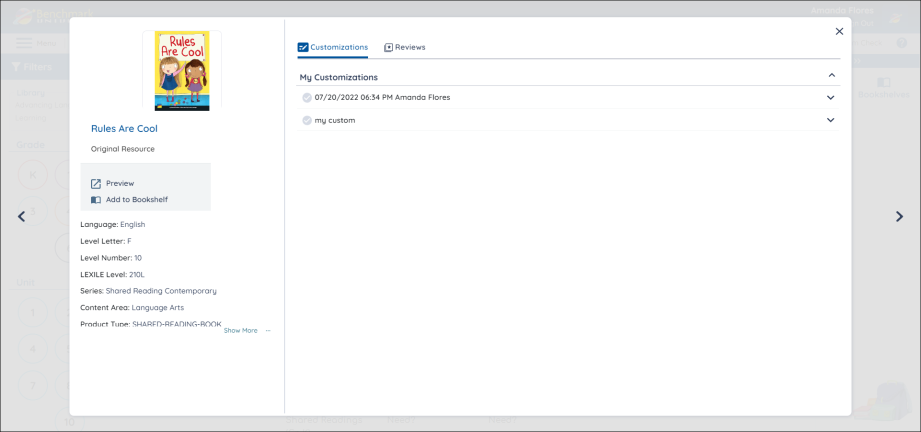
The menu on the left allows you to:
Preview: Preview the original/ uncustomized resource
Add to Bookshelf/ Remove from Bookshelf: add the resource to a specific bookshelf.
The menu also provides more information about the resource.
The menu on the right allows you to access available customizations or look at and write reviews for the material. These sections only appear if they are available for the resource you are viewing.
Use the arrows on either side to move between resources in the Resource Library.
See Reading Level
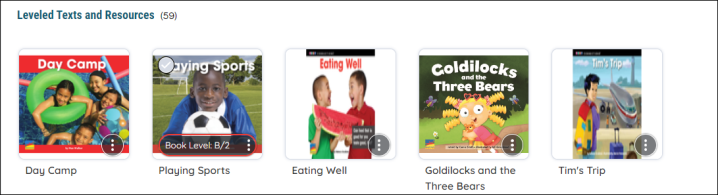
If a resource has a reading level, hovering next to the More Options icon shows you the color for that reading level, as well as the reading level itself.
View Resource Assignments
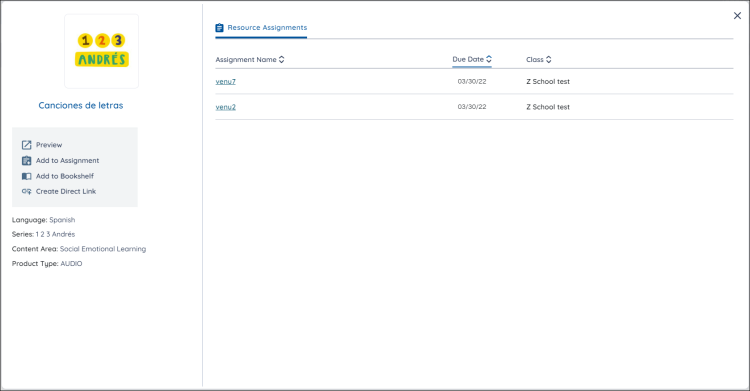
You can see the assignments that a resource is assigned to by using the Resource Assignments tab. Selecting an assignment in the Assignment Name dropdown takes you to that assignment.
Last Updated: October 20, 2022
